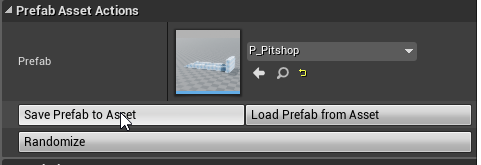Pivot¶
Just like meshes, Prefabs also have pivots that affect how the rotation and scaling is done.
You can modify the pivot after the prefab has been created
By default, the pivot will be created at the lowest center of the bounding box.
Note
The default pivot will be snapped to the editor’s current grid settings to avoid alignment issues
We’ve assembled a simple pitshop setup. Select these and create a prefab
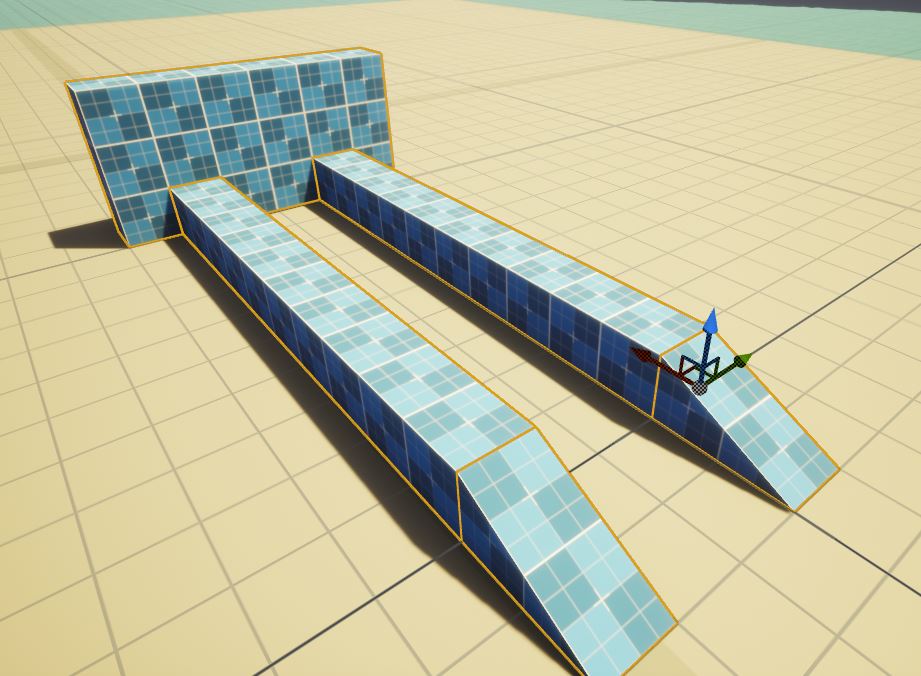
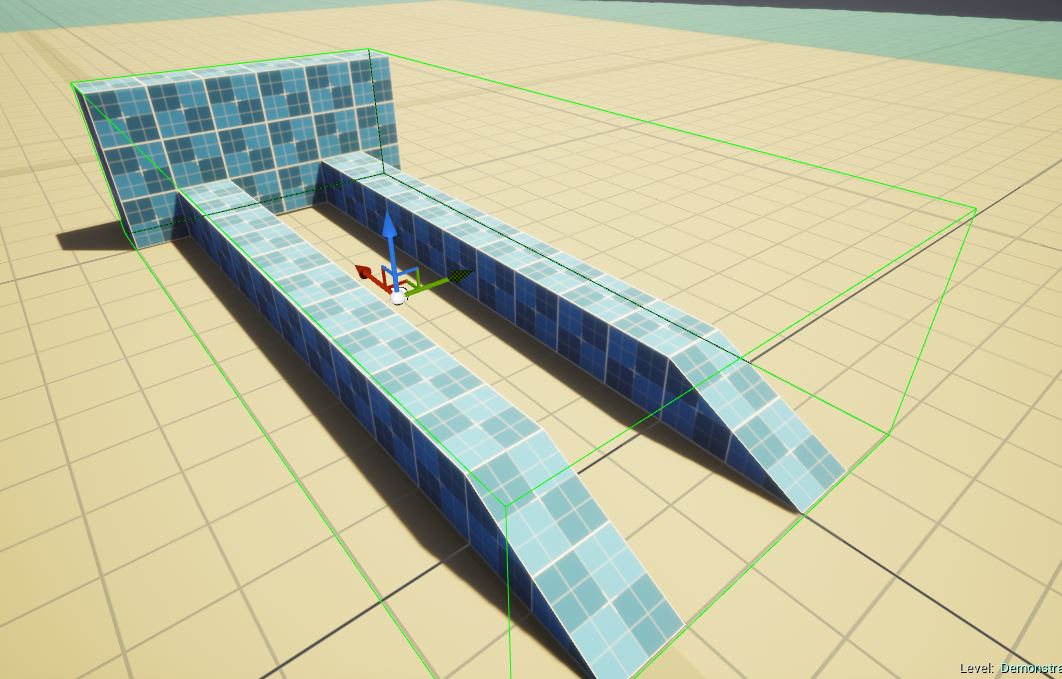
The Pivot for this was created at the lower center of the prefab bounding box
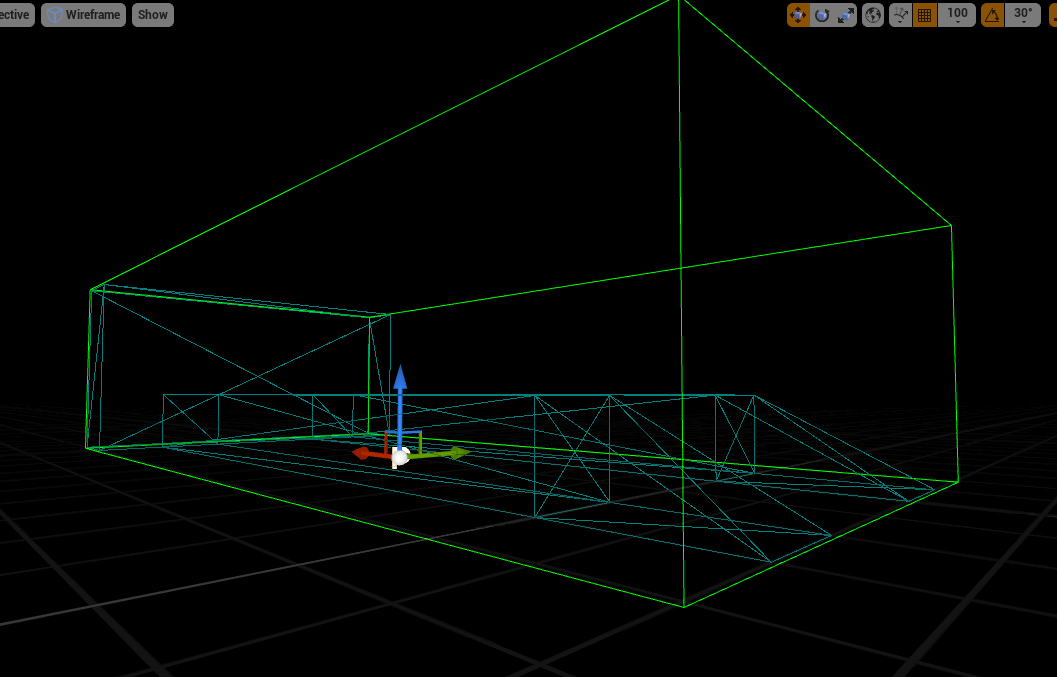
To change the pivot, select all the items inside the prefab. Use the World Outliner to do this:
Note
Make sure you do not select the prefab you are trying to modify but only the items inside of it
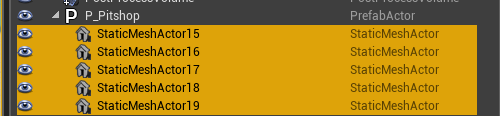

Move these items so your pivot is in the desired place
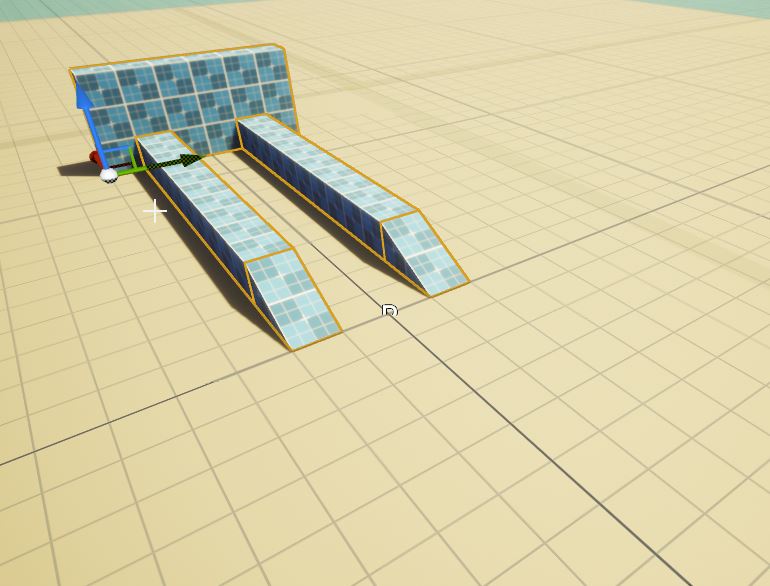
Select the prefab by clicking on any of the meshes and notice the pivot has changed
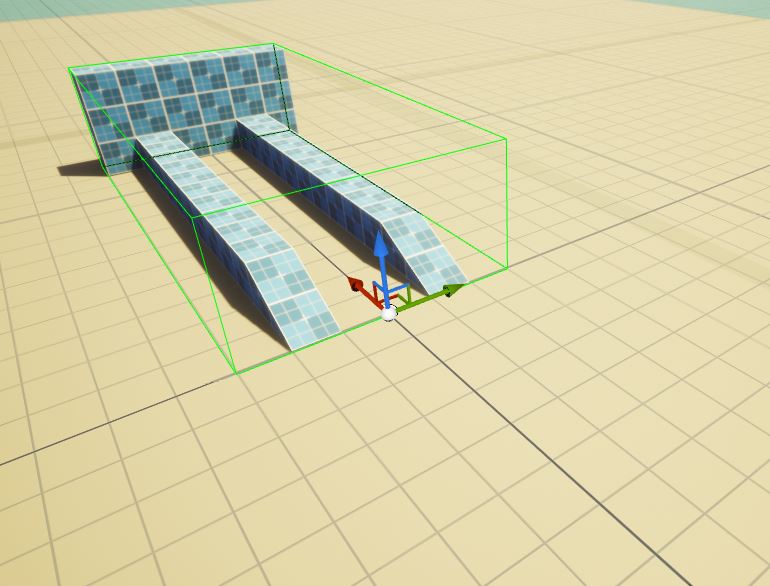
You’ll need to save these changes back to the prefab asset